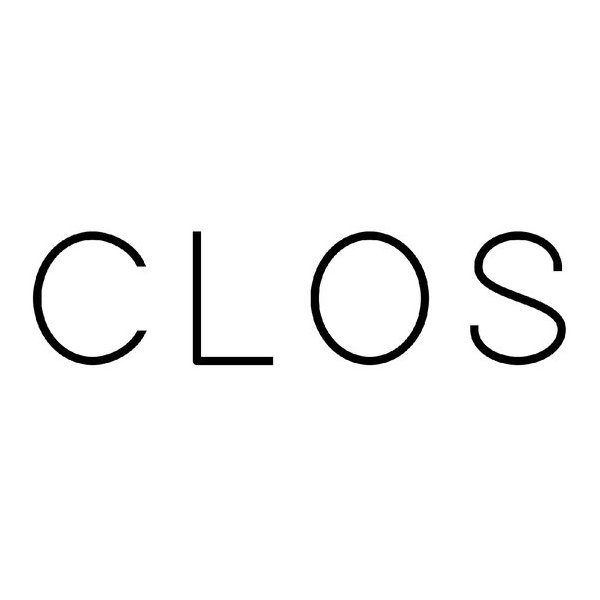Allpay allows you to connect payments to your Shopify store so that customers can pay for their orders, and the funds are automatically transferred to your bank account in Israel.
Key features Local and international payments with major card brands: Visa, Mastercard, American Express, Diners Fast payment methods: Apple Pay and Bit Checkout page available in 4 languages (English, Hebrew, Russian, Arabic) Automated digital receipts through integrations with Morning and EasyCount Installments (tashlumim) for Israeli credit cards — up to 12 payments Control over the visibility of the Teudat Zehut input field Refunds directly from the Shopify admin Connection of multiple Shopify stores to one Allpay account Instructions for integrating payments with Shopify <span class="u-richtext-counter">1</span>In your Allpay account, go to <span class="u-richtext-element">Settings</span> → <span class="u-richtext-element">Integrations</span> → <span class="u-richtext-element">Shopify</span> and click “Connect store.”
You’ll be redirected to the Allpay app in the Shopify App Store. There, click Install and confirm the installation. After that, click Activate to enable the app.
<span class="u-richtext-counter">2</span>In Shopify, open <span class="u-richtext-element">Settings</span> → <span class="u-richtext-element">Notifications</span> → <span class="u-richtext-element">Webhooks</span> → <span class="u-richtext-element">Create webhook</span>. In the dialog, set the following:
Field <span class="u-richtext-element">Event</span> → <span class="u-richtext-element">Checkout update</span>
Field <span class="u-richtext-element">Format</span> → <span class="u-richtext-element">JSON</span>
Field <span class="u-richtext-element">URL:</span> https://allpay.to/services/endpoints/shopify.php?show=save_checkout
Field <span class="u-richtext-element">Webhook API version</span> → the option marked <span class="u-richtext-element">Latest</span>
Click <span class="u-richtext-element">Save</span>
That’s it — payment setup is complete.
Video guide VIDEO
VAT calculation To pass VAT correctly to the payment page and then to the receipt, Shopify must be configured so that VAT is included in the product price rather than added at checkout.
Go to <span class="u-richtext-element">Settings</span> → <span class="u-richtext-element">Taxes and duties</span> and, at the bottom of the page, enable both checkboxes:
“Include sales tax in product price and shipping rate” “Charge sales tax on shipping” If, after enabling these checkboxes, you see the warning “For stores based in Israel, prices shouldn't include taxes.” — please ignore it.
Israeli consumer protection law requires showing the final price with VAT (and all mandatory fees) included when selling to private consumers. Multiple stores You can connect multiple Shopify stores to a single Allpay account.
The subscription fee is charged for each store that was activated at least once during the month.
Installments You can allow customers to pay in installments.
In Allpay, go to <span class="u-richtext-element">Settings</span> → <span class="u-richtext-element">Integrations</span> → <span class="u-richtext-element">Shopify</span> and open store settings. In the installments section specify:
• The maximum number of payments (from 2 to 12) that a customer can choose.
• The minimum order amount from which installments are available.
For example, if you set a maximum of 3 payments and a minimum of 1,000 shekels, then for orders of 1,000 shekels or more the customer will be able to choose up to three payments.
Teudat Zehut field Not all stores serve customers located in Israel. In your store settings you can either:
• Completely hide the Teudat Zehut (Israeli ID) field, or
• Show this field only for customers in Israel.
Customer geolocation is determined by the shipping address provided during checkout in Shopify.
Refunds The app allows you to issue refunds for orders directly from the Shopify admin.
However, when a refund is created, Shopify sends us only the refund amount — without specifying the particular items it applies to. If an order contains multiple items, we automatically attribute the refund to the first item. If the refund amount exceeds the price of the first item, the remainder is attributed to the next item, and so on.
For more precise accounting, we recommend processing refunds via the Allpay dashboard.
Test mode Test mode for payments is enabled in Shopify under the Allpay Secure Payments settings at <span class="u-richtext-element">Settings</span> → <span class="u-richtext-element">Payments</span>.
When enabled, the payment page will display test card details for making test transactions.